
ConvertXtoDVD:
Download and install ConvertXtoDVD
1. Launch ConvertXtoDVD
2. Click the "+" on the right of the screen, navigate to, and choose your AVI or IFO files (if burning a DVD format file).
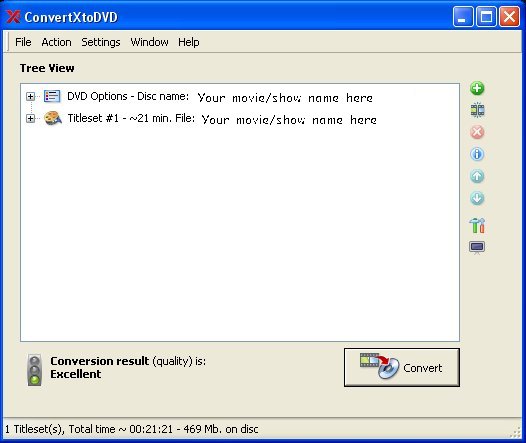
3. Click "Settings" then "General".
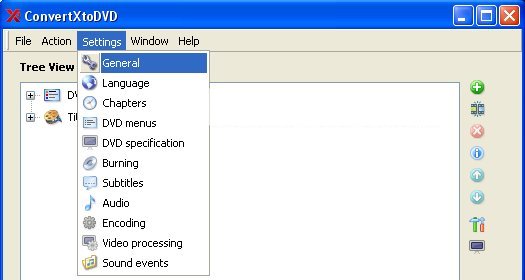
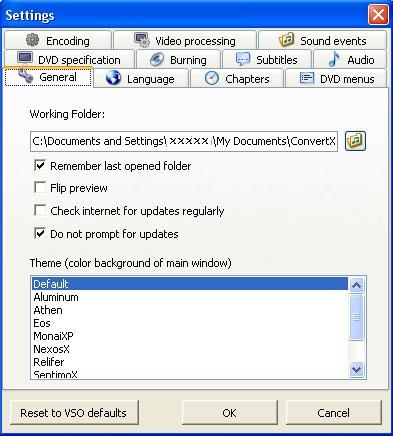
4. Verify your "working folder" is where you want it to be so you have room on your hard drive. If it is not, choose a working folder location.
5. Click "DVD specification" and verify the format (NTSC or PAL)

6. Click "Burning" and check the box "Burn result to DVD".
7. Choose your burner if you have more than one.
8. Choose your burn speed. Faster burning can cause burn errors. Personally I use 12x but this is a personal choice.
9. Name your DVD.
10. Choose to delete or not to delete the working folder contents after a successful burn.
11. Choose to eject or not to eject the disc after the burn (if you have kids or dogs, you may want to have it NOT eject as I have had my dogs break a drive by running into it…).
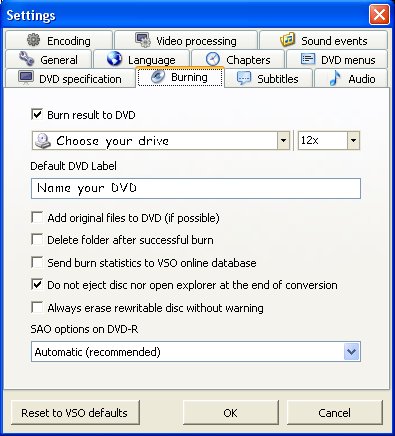
12. Click "Audio" and verify your language and choose your audio level. Default is "Keep source level" Choosing one of these will increase/decrease the volume of the audio and can be custom set to your preferences.
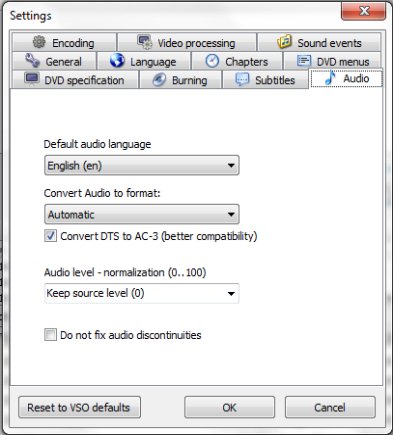
13. Click "Encoding" and choose your "Encoding quality" "Medium" is the recommended, but you can choose "High" or "Low". These will affect the speed and quality of your movie.
14. Choose the "Conversion priority". Higher will give more resources to ConvertX and result in less time, but will greatly slow other processes. Low will use less resources so you can do other things, but will take much longer to encode.
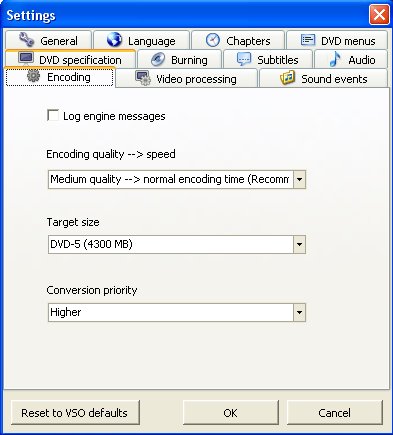
15. Click "OK" to save your preferences. Say YES to over-ride the previous settings.
16. Click "Convert" to start the process. This will take 20 minutes to 2 hours depending on the original file and your settings.
17. If you receive the following error: "The input file contains no image and no sound. Maybe the file is corrupted or unsupported" Close the program completely. Download DVDFab Decrypter and launch the program.
18. Choose your source by clicking the folder to the right of "Source".
19. Navigate to and choose your video.
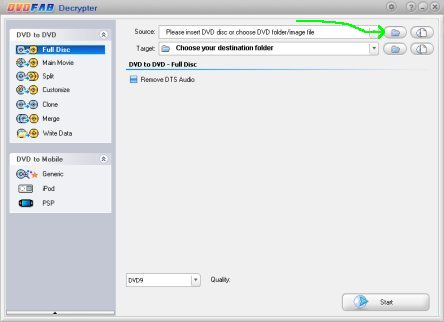
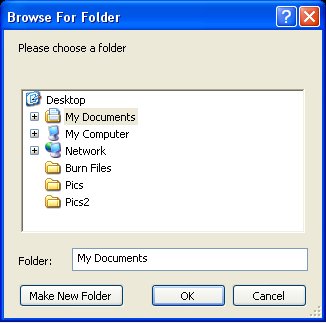
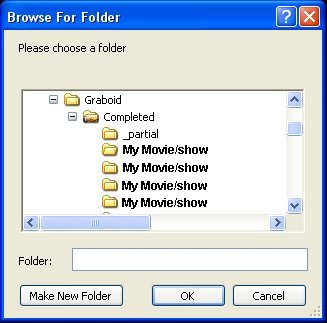
20. Select your "Target" or "Temp" folder.
21. Select "Main Movie".
22. IF given the option, double click "Title 1" otherwise uncheck unwanted languages and subpictures.
22. Click "Start". Your movie will decrypt and save to your target folder.
23. Restart ConvertXtoDVD and follow steps 1-16, only this time, choose the "Target" or "Temp" folder that you saved your DVDFab movie to instead of the original file.
24. Your movie will start the conversion process and burn to disc or your hard drive depending on your settings.
© 2010 Dark's Burning Pages
