
IfoEdit: This "How To" was written by, and is credited to, LadyCharly. Thanks LC!
Download and install IfoEdit
1. Launch IfoEdit. Once installed you'll have an icon on your desktop. Double click to open, then click on Run. Now you'll have IfoEdit open and see an upper and lower section with nothing in them. You're ready to use IfoEdit to convert PAL to NTSC or NTSC to PAL and play the DVD on any player, anywhere! I play the DVDs on an old HD DVD Player w/o any issues!

2. Click on Open at the bottom left corner.
3. A box will open to browse and find the PAL vid Video_TS files you want to convert to NTSC or visa versa.
4. Once you find the right Video_TS file, double click on it. Now you'll see anywhere from 3 to ??? files show up. Video_TS, VTS_01_0, VTS_02_0, VTS_03_0, and so on. (I've seen up to 13 for 1 vid).
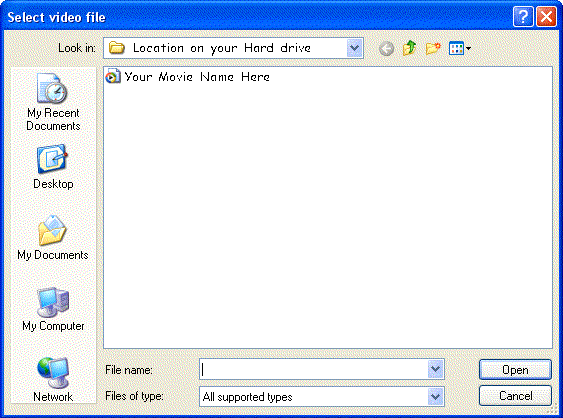
5. 5. Now double click on the first file which is always Video_TS and you will see the upper/lower sections have information in them. We will be working on the lower section only through all the Video files. Within each VTS, you'll find anywhere from 3 video attributes to change up to quite a few. Usually it's only the first Video_TS file that has a lot to change. The VTS_01, VTS_02, etc. usually only have 3 or so.
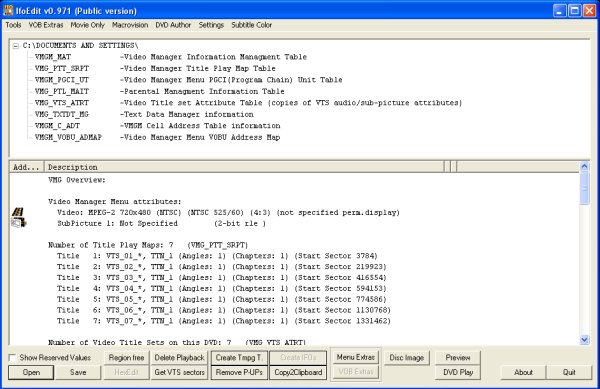
6. In the lower section under Video Manager Menu Attributes, you'll find (PAL) or (NTSC) the aspect ratio (4:3) or (16:9) and then what it is (pan-scan or letterboxed or both or not specified) Every (PAL) w/aspect ratio you see as you scroll down, you need to double click on it to change to the format you want.
7. Double click on every (PAL) or (NTSC) you see, which ever your changing and a box called Video Attributes will open. In this box you will need to change 1 or 2 things only. First under Standard, click on what you want your video to change to, whether NTSC or PAL. Next look under Static where you'll find 3 options. The only one you need to be sure is checked is Automatic Letterboxed. If Automatic Pan&Scan is checked or not checked, leave it alone. Letterboxed (top & bottom cropped) is never checked nor should you check it.
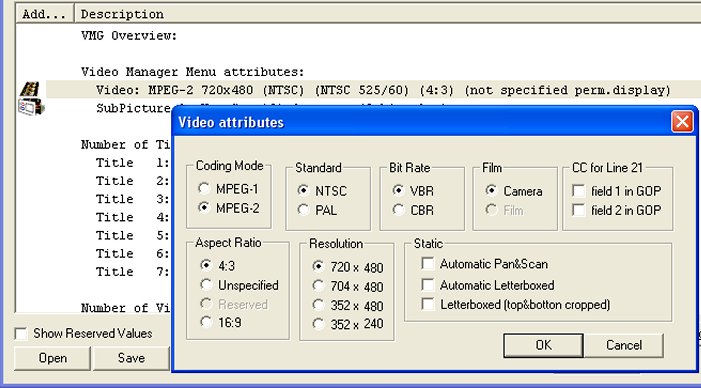
8. Once you've changed every instance of video attribute in the Video_TS file, click on Save, then Save again in the next box, then Yes on the final box. You're done with that file! Note: You can check that you changed everything correctly by clicking on Open at the lower left, then double click on the Video_TS file again and see that everything now says (NTSC) instead of (PAL) or visa versa. If you find one you missed, just repeat #6.
9. Follow steps #6 and #7 on the rest of the files listed when you click on Open, i.e. VTS _01, VTS _02 and so on. Once you've changed every one and checked your work, click on Region Free. Your once PAL vid is now NTSC or once NTSC vid is now PAL and Region Free.
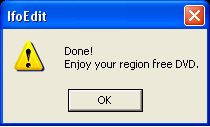
10. Open up ImgBurn (it's totally free to install!) or the program of your choice and create an .ISO file, then Burn the .ISO to disc with ImgBurn or program of your choice. Once I got the hang of IfoEdit, it takes me around a half hour or less on a 8GB vid: to reformat to NTSC, create an .ISO in Imgburn and then burn it with ImgBurn on a DVD+R DL disc. That's pretty fast in my book! :)
If you have an .ISO that is the wrong format, I right click on it in Explorer (right click on Start and select Explorer), select 7-zip (you must install if you don't have it. It's also totally free!), extract files, then click OK and 7-zip will create VTS files for you to work on. As for .avi files that are in the wrong format, you first need to use a program to convert it to DVD format (an .ISO and no ImgBurn won't do that), then use 7-zip to extract the files into VTS files, then use IfoEdit to change it over. Of course if you use something like DVDFlick this will add considerable time to the final DVD and DVDFlick has created a few .ISO files that will only work on a PC once burned.
Until you want to venture futher with this program, the only ones you cannot change are those that are recognized as password protected. I've ran across maybe 2 of them. Be sure you've changed every video attribute in every VTS file or it will not play the DVD you burn! This may sound complicated, but after doing a few, I now can change a vid from PAL to NTSC in less than a minute or two at the most.
I forgot to change a video attribute on a few and the dvds wouldn't work, but once changed, I've not had any DVDs that won't play on anything using IfoEdit and ImgBurn only. Yes it's true, I do not double check my work in IfoEdit! ;) - LadyCharly
© 2010 Dark's Burning Pages
